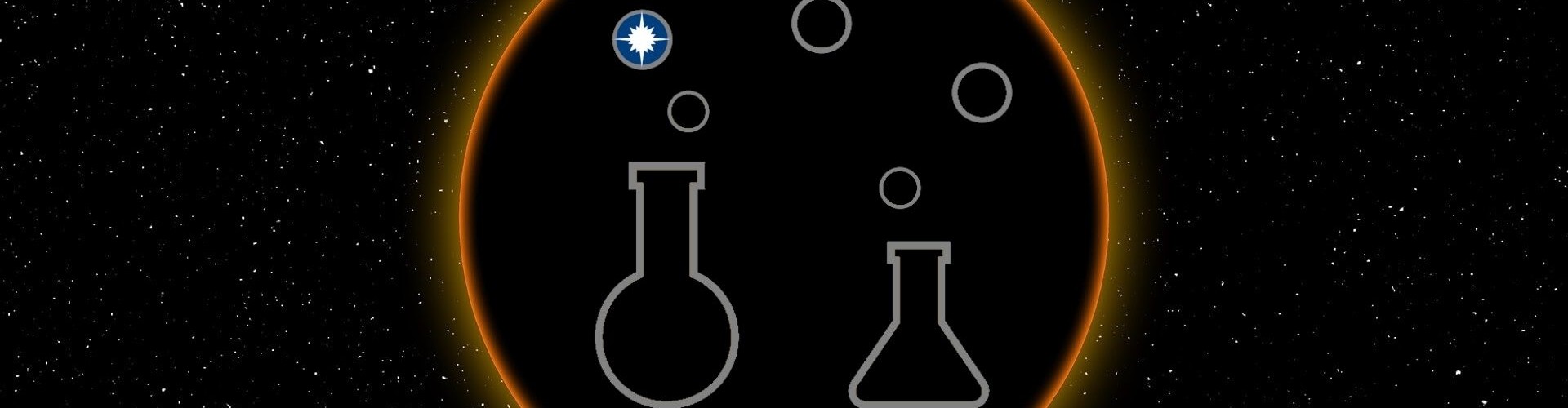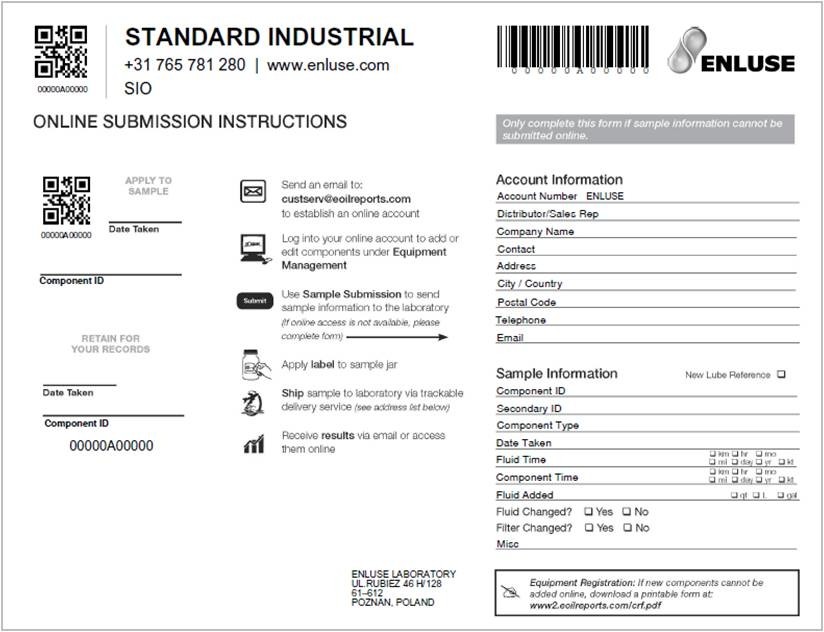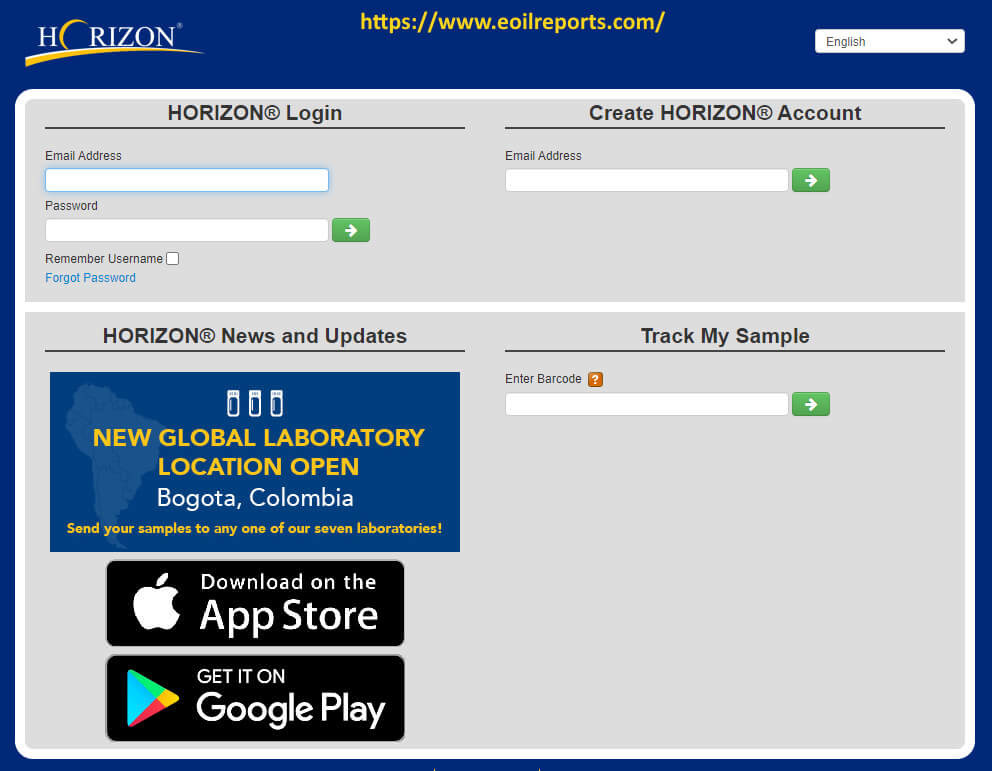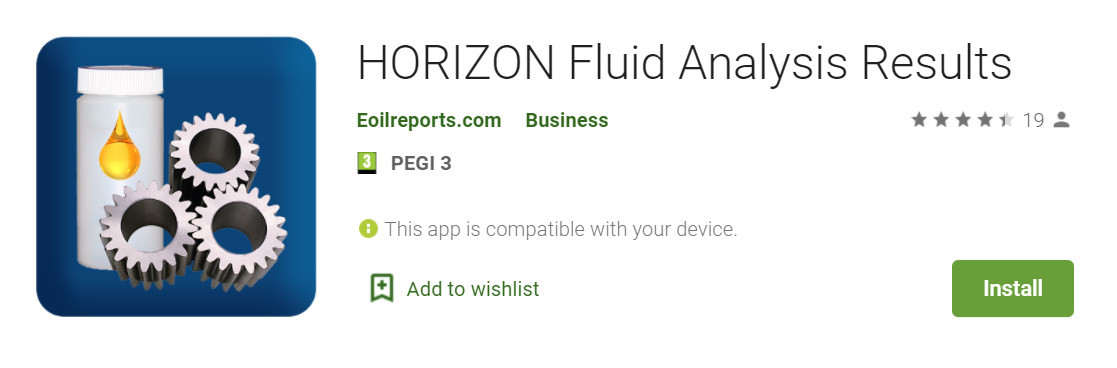1. Paper
Sample Info/Component Registration Forms
A Sample Information/Component Registration Form (on the right) is included with every sample kit. Fill it
out only when sampling a new component for the first time or to notify the laboratory of a
change in component or fluid information already registered with the laboratory. Complete, up-to-date information ensures that you receive the proper testing and an accurate analysis of the
results.
Sample Labels
Two barcode labels are provided with every Sample Information/Component Registration
Form. Every sample submitted to the laboratory must have a barcode attached to the bottle.
Make sure the Component ID is listed on both the barcode label and the paperwork. If your
sample is submitted online, you will still need to attach a barcode label – with the Component
ID written on it – to the sample bottle.
Sampling and Shipping
Attach the return address label for the laboratory location to the mailing envelope. Apply the
appropriate postage and ship. It is highly recommended that a trackable delivery service be
used for shipping samples to the laboratory.
Log on to www.eoilreports.com and enter the tracking number just below the barcode to track
your sample’s progress once it arrives at the laboratory.